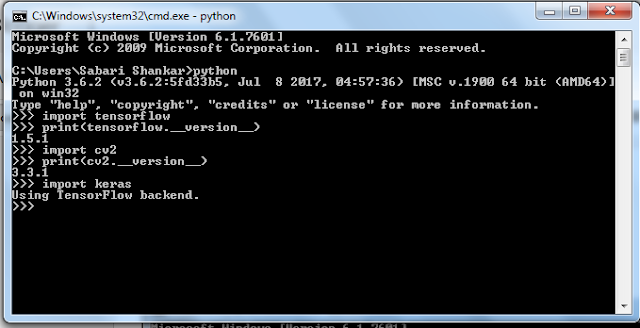Two Days Workshop on "Deep Learning in Computer Vision with Python"
is organised by
Leadingindia.ai and Department of Computer Science & Applications,
Gandhigram Rural Institute
during 4th and 5th of October, 2018
Prof. Mrutang Pandya from CHARUSAT, Gujarat is the resource person